Employees – How to share your Google Calendar
- In Google Calendar, click the dropdown next to “My Calendars” and select “Settings”.
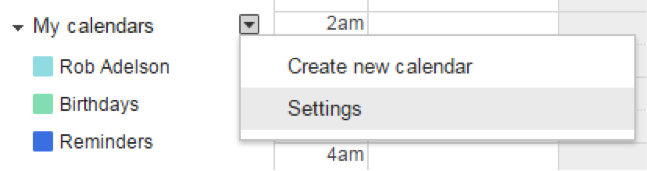
- Make sure you are in the “Calendars” tab:

- Locate your calendar, and to the right, click where it says “Shared: Edit Settings”

- Here is where you can set your sharing preferences, along with what information is shared.

If you do not want to share the same information with the entire organization, untick the box that says “Share this Calendar with Others”.
Below this section , you will see that you are able to share your calendar with groups or individuals. Simply type in the name of each group or individual that you’d like to share with, and set what level of access you’d like them to have – for example, if you want all Employees (Faculty, Staff, and Administrators, but not students) to see “Only Free/Busy”, paste the email address “employees@saintpeters.edu” into the “Enter email address” field, set it to “See only Free/Busy” and then click “Add Person”:

…and they will be added! (you can delete anyone you add by clicking the trashcan icon to the right after they’ve been added to the list). Remember to click “Save” when you’re done!
Here’s what people can do with each sharing option:
Make changes AND manage sharing
- See and edit calendar events as well as modify access to the calendar.
Make changes to events
- See and edit calendar events.
See all event details
- See calendar events with details.
See free/busy information (no details)
- See calendar with no event details – only an indication of whether the time slots are “busy” or “free”.
