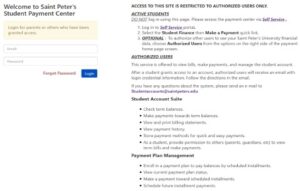Enroll in Payment Plans Plus
Our online Payment Plans make it easy to pay for tuition. You can learn more at Student Accounts – Payment Plans Plus or follow the instructions below to enroll in a plan!
Payment Plan Enrollment Step-by-Step Instructions
Now that the Payment Plan term is open, follow the instructions below:
- Log into your Saint Peter’s University self service account
- From the left sidebar menu click Financial Information, then Student Finance and Make A Payment.
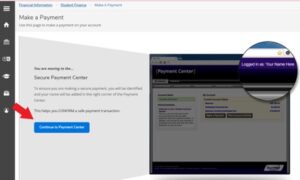
- Click on Continue to Payment Center to access your Student Payment Center
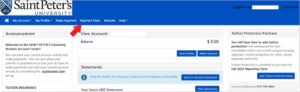
- Click the Payment Planstab
- Click Enroll Now
- Select the Term, review and select an available plan
- Click Continue
- You will see a summary of charges and credits that are eligible for the plan
- Click Display Payment Schedule. Payment amounts and due dates will display
- Click Continue
- In the Payment Method list, select the preferred payment method. Options are:
-
- New Electronic Check / direct debit from U.S. bank account
- Credit or debit card
- Previously stored information.
If scheduled payments are required, the $35.00 enrollment fee will be charged immediately, and monthly payments will automatically post on the due dates.
- Read the Payment Plan Agreement
- Click I Agree
- Click Continue
- Read the ACH agreement and click the, “I agree to the above terms and conditions” box
- Click Continue
Additional charges, adjustments or payments on the student account that occur after enrollment in a payment plan may result in an adjustment to your plan. If this occurs, an email will be sent explaining the effect on the payment plan amounts.
Making a One-Time Payment on a Student Account
1. Log into Saint Peter’s University self service account
2. On the My Account tab, click Make a Payment.
3. View your current balance, and click Make a Payment
4. Click the checkbox beside the term for which you are paying; enter the payment amount. Click Continue.
5. Select the payment method (electronic check or credit card) click Select. Follow the prompts to enter your account info and process the payment.
Payment Plans Support Team contact number: 833-269-3675
Students and their authorized users can call this dedicated phone line for further assistance during payment plan enrollment, management, as well as for any support needed throughout the semester.
How to sign up for Payment Plans – Parent or Authorized Users
Students can grant parents or other payers’ access by setting them up as an Authorized User following the steps below. Authorized users may view student account activity, make payments, and set up payment plans.
- Log into the Student Payment Center
- Click the Authorized Users link in the My Account menu.
- Click Add Authorized User near the bottom of the window.
- Enter the email address of your authorized user.
- An automated email including a link, username and temporary password will be sent. Your authorized user will use this information to log in and set up his/her profile.
- After set up, all authorized users making tuition payments on your behalf will access the system directly through the dedicated Authorized User access
**Please be aware that parents or authorized users will not have access to invoices or payment options until they are added to your account. Authorized users will not be able to view any other student information from this access.**
Separate Authorized Users
If a student has two parents who would each like to pay separately on a plan, it is suggested that the student sign up for the plan initially and then give access to each parent as an authorized user. Each parent will pay his or her agreed upon portion of the plan each month