Students – How to Import your Google Calendar into your New Account
Import from Takeout
- Open your exported Takeout file, and extract the “Calendar” folder (you can do this by accessing the Zip file, and then dragging the “Calendar” folder to your desktop).
- Log into your new (@saintpeters.edu) account, and access Google Calendar.
- Click the arrow to the right of “My Calendars” and click “Settings”
- Click “Import Calendar” (NOTE: When importing, you must choose an existing calendar to import the data to.)
- Click “Choose File” and select the Calendar file within the Calendar Folder that you just exported – it should be in .ics format.
- Select the calendar you would like to import this to and click “Import”.
- You’ll get a confirmation that it has been processed successfully:


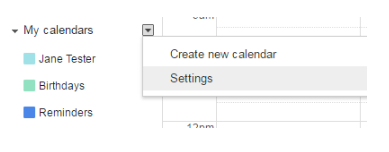

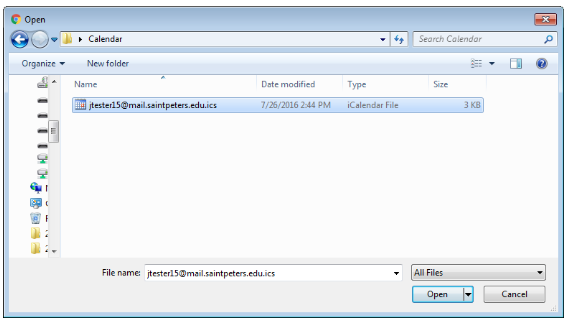
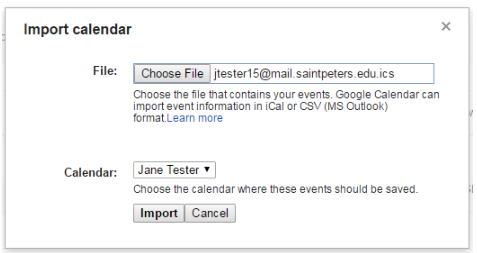
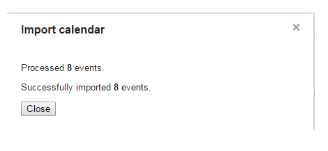
NOTES ON GOOGLE CALENDAR:
Please note:
-
Exporting and Importing will only bring over Events from your previous calendar – you will need to re-apply any settings, such as color coding and sharing of events to your imported calendar.
