Students – How to use Google Takeout to Export Data
Exporting data from your @mail.saintpeters.edu Google account
Google Takeout is a tool that allows you to export all or some of your selected data from various Google apps, including calendar, mail, and drive. You can use this tool to create an archive on your current Google account, download it to a PC or Mac, and then upload it to your new Google account.
- Sign in to the account that you wish to export data from (your @mail.saintpeters.edu Google account)
- Once logged in, visit the Google Takeout website.
- Click “Manage Archives”.
- Click the “Create New archive” button.
- Select the applications you would like to export data from – all are “on” by default. You can also choose to select only a subset of data from an application by clicking on the arrow to the left of the green check, where applicable. Some applications have the option to select the format you would like Google to use when exporting the data – for re-uploading to your new account, It is recommended to use the default format options displayed on this page. Click “Next” when you are ready.
- Select Filetype and Delivery Method (.zip is recommended)
- Click the “Create archive” button.
- You will see a processing screen, with a notification that you will receive an email when the archive is ready for download.
- Once complete, your archive will be available for you to download for up to one week. You can access it through your @mail.saintpeters.edu Google account by following steps 1, 2, and 3 or clicking on the link in your email.
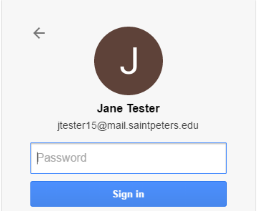
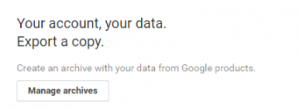
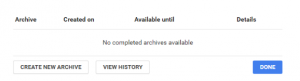




NOTES ON Google TAKEOUT:
Please note:
- If you have shared files with anyone, if you wish them to have access after you have exported/imported your Google Drive, you will need to re-share those files and re-establish the same permissions.
- Exported content from Drive may not be in the same format as you originally had it in your @mail.saintpeters.edu account – it may be converted. Here are some of the defaults for exported content (you may modify these).
- While it is possible to export your @mail.saintpeters.edu emails to an .mbox file via Google Takeout, it is not possible to import them to your @saintpeters.edu account directly. However, there are a variety of 3rd party tools and applications for both viewing – here’s a self-service article with tips on accessing and using these emails: https://www.makeuseof.com/tag/use-downloaded-gmail-data/

