Employees – How to Re-Share Google Drive & Google Calendar with Students After the Transition
EMPLOYEE Guide to Re-establishing Sharing after Transition
On August 25, 2016, all students will be transitioned to a new Google account with an extension of @saintpeters.edu. If you are not a student, you will still be affected, as any files, folders, or calendar sessions you have shared previously with students will not automatically be added to the student’s new account (you will need to set this up manually) and any files shared with you by students using their @mail.saintpeters.edu account will be deleted.
To Re-establish Sharing Permissions:
- Students have been advised to check on their “Shared with me” Folders and request permission to have the files shared with their new account. If you are the owner of any of these files, you will get email requests which look like the request below:
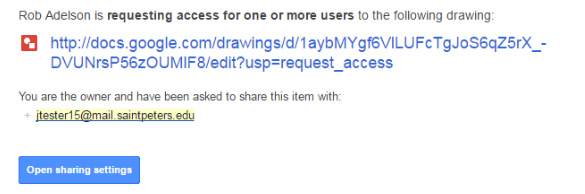
From here, you can click on “Open Sharing Settings” and add the student’s new (@saintpeters.edu) account to the document.
- If you have not received a request to share an item with a new account, but you still need to share the item, right-click the item on Google drive and select “Share”, and then simply enter the student’s new (@saintpeters.edu) account.
- If you have a Google calendar appointment shared with any students, you will need to add their new account to that appointment:

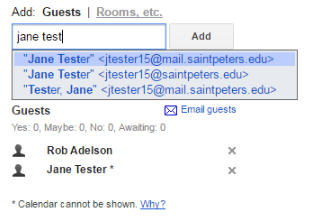
To Ensure Access to Files Shared by Students:
- Enter your Google Drive and check your “Shared with me” section.
- For any files that were shared with you by a student that you wish to keep, right-click the file and select “Make a Copy”. This will save a copy of the file to your Google Drive and it will be added to your “My Drive”.
- After September 30, you may choose to contact the original owner of the file and ask them to re-establish sharing permissions, after which you may choose to discard your copy.
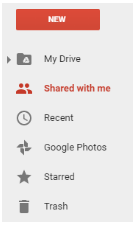
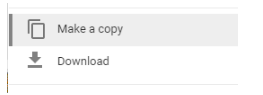
NOTES ON RE-ESTABLISHING SHARING:
Please note:
- Even after the Student @mail.saintpeters.edu accounts are deleted, if you have shared any items with these accounts, this will still reflect in your sharing settings. You may choose to delete these settings at your discretion.
